How To Combine Iphone Videos On Imovie
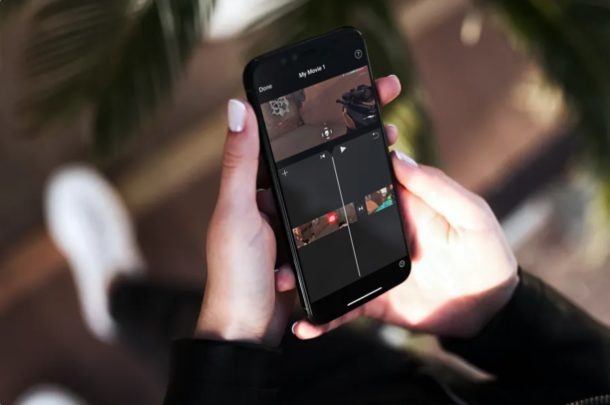
Do you want to combine a few different videos into a single video on your iPhone or iPad? Perhaps you've recorded and captured a handful of video clips and you'd like to make a montage? With the iMovie app that's available for iOS and iPadOS devices, combining movie clips into a single video is a fairly simple and straightforward procedure.
While the built-in video editor in the stock Photos app is adequate for most people, you can't use it to edit more than one video at a time. For advanced features, like being able to combine multiple videos and add transitions, iOS and iPadOS users have to resort to video editing apps that are available on the app store. One such app is none other than Apple's own iMovie video editor that caters to the users who need access to professional-grade tools.
We'll be guiding you through the steps to combine videos with iMovie on both the iPhone and iPad.
How to Combine Videos on iPhone & iPad with iMovie
Before you get started with the following procedure, you need to install the latest version of iMovie from the Apple App Store. It's free to download and use. Once you're done, simply follow the steps below to combine videos.
- Open "iMovie" app on your iPhone or iPad.
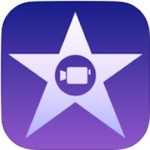
- Tap on "Create Project" to start a new video editing project within the app.
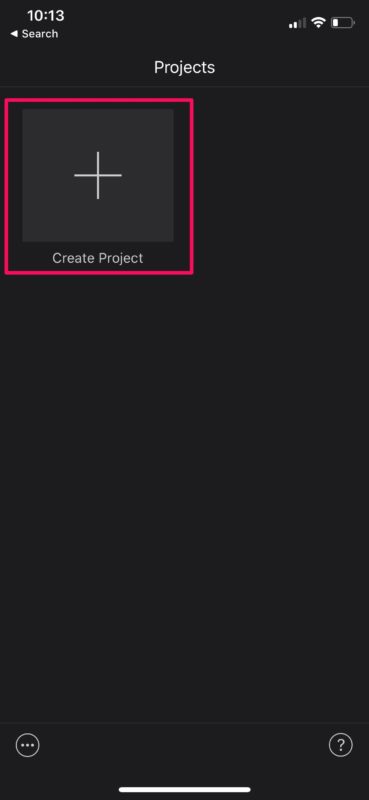
- Next, choose the "Movie" option when you're asked about the type of project you want to create.
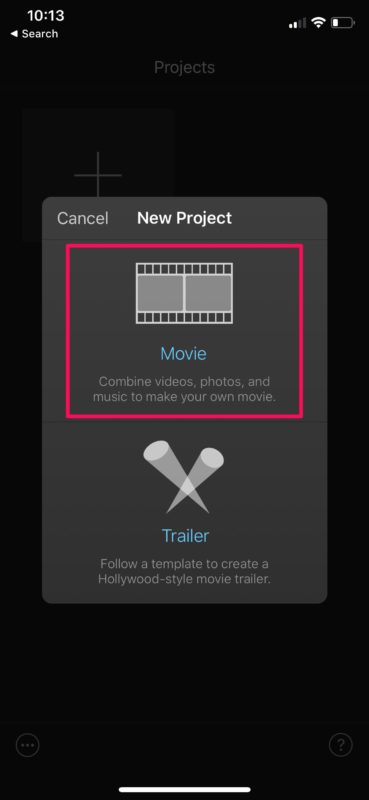
- This will open your Photos library. Here, you can scroll through your videos and select the ones you want to add to your project. Once you're done with the selection, tap on "Create Movie" at the bottom of the menu.
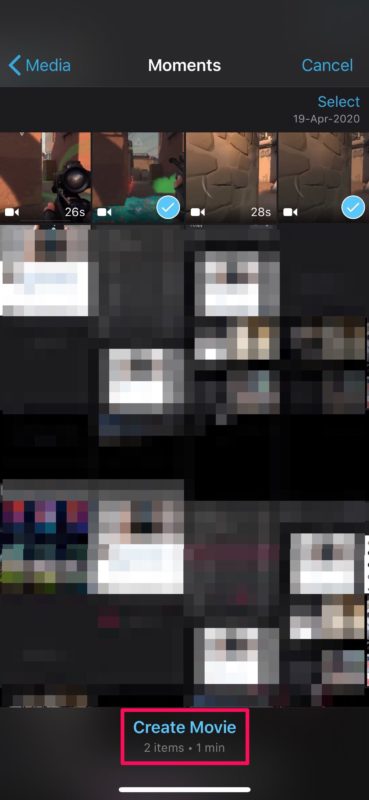
- The videos you selected will be added to the iMovie timeline. Here, in between each of the video clips, you'll see an icon. This is for transition effects. You can tap on it and choose from a bunch of different transition effects for the combined video, as shown below. You can choose "None" if you don't want any transitions in the final video.
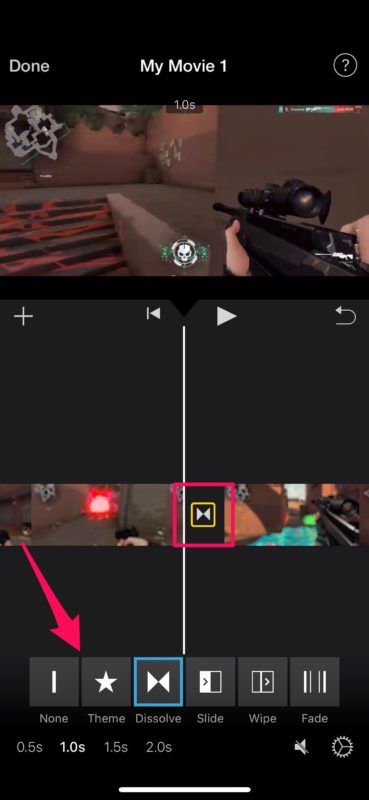
- Now, if you want to re-arrange the video clips you added, simply hold or long-press on a video clip and drag it to a different position within the timeline, according to your preference.
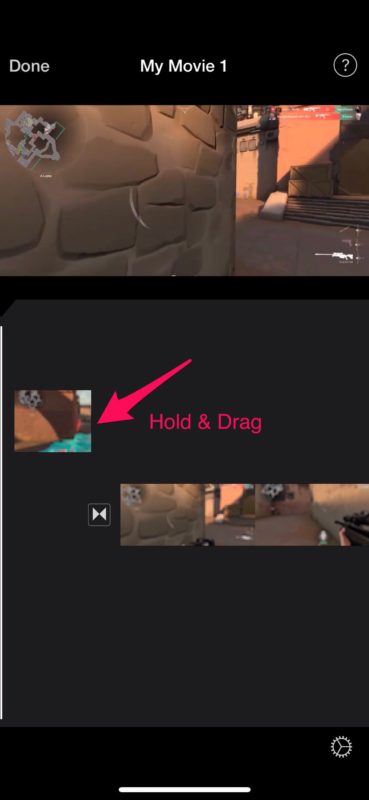
- Once you're done with transition effects and re-arrangement, tap on "Done" located at the top-left corner of your screen.
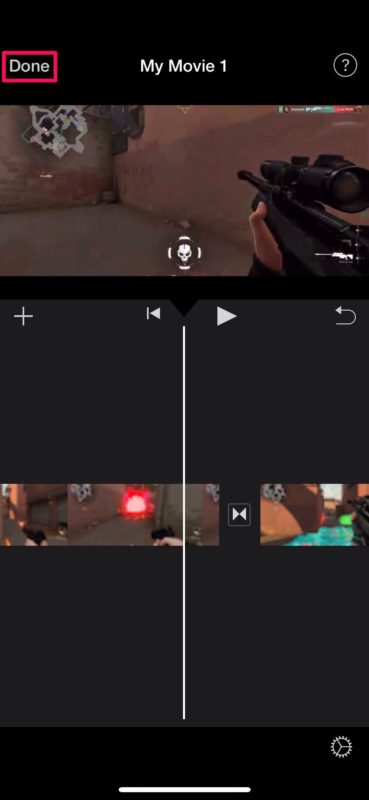
- Here, tap on the "share" icon location at the bottom, as shown in the screenshot below.
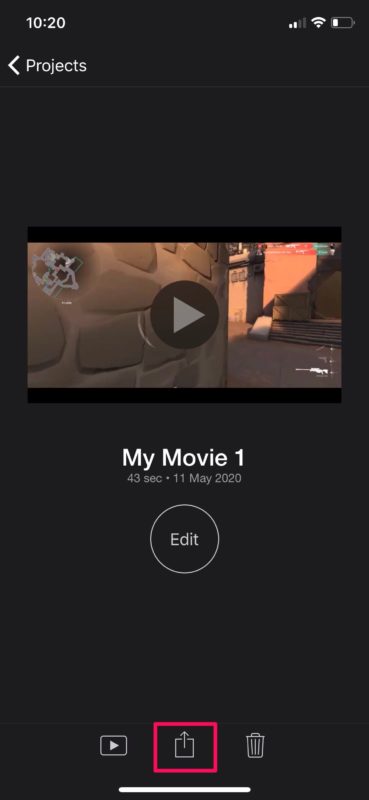
- Choose "Save Video" to save the final video file in the Photos app.
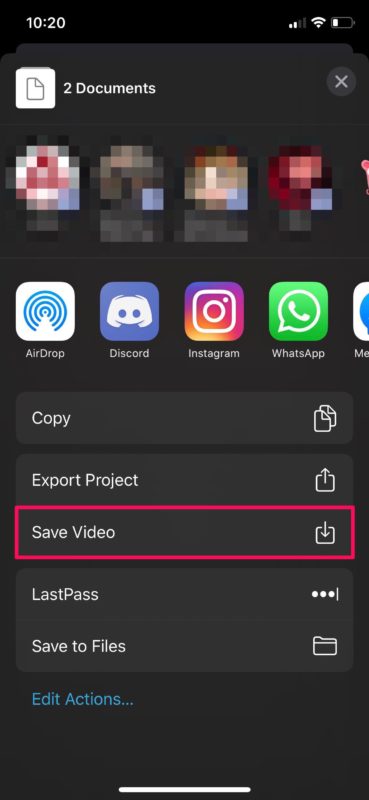
You've now learned how to combine multiple videos using iMovie on an iPhone and iPad. That wasn't particularly difficult now that you know how to do it, right?
Keep in mind that while you're saving the final video, iMovie must be running in the foreground. Depending on the length of the video, it could take anywhere from a few seconds to several minutes for finishing the export. If you're creating a huge video, it might take even longer, so just be patient as the video exports.
Combining multiple videos is one of the many features that iMovie has to offer. If you're going to be using iMovie for most of your video editing needs, you'll be interested in features like adding text overlays to video, being able to slow down or speed up a clip, increase or decrease the audio volume, add background music, crop and zoom on videos, and a lot more. You can check out more iMovie tips here if that interests you.
If you're not quite satisfied with iMovie, there are plenty of similar options available on the App Store, like Splice, InShot and VivaVideo to name a few. If you're already a video editing professional who's looking for a full-fledged software, you might be okay with spending $29.99 on LumaFusion. There are quite a few video editing options available for iPhone and iPad that might suit your needs well, so browse the App Store depending on what you're looking for.
Do you use a Mac? If so, you can easily join multiple video clips together with the built-in QuickTime player on macOS devices. You can try iMovie too, since it comes pre-installed on macOS.
Were you able to successfully combine multiple videos into one on your iPhone or iPad? Did you make a montage using iMovie? Do you know of another solution or better app to accomplish this? Let us know your thoughts and opinions in the comments!
How To Combine Iphone Videos On Imovie
Source: https://osxdaily.com/2020/11/09/how-combine-videos-iphone-ipad-imovie/
Posted by: cuthbertsonsheast.blogspot.com

0 Response to "How To Combine Iphone Videos On Imovie"
Post a Comment